If you have an email you send out every day that contains the same information, or a form that requires users to dictate answers to the same questions - you can create a template in Outlook to help save you time.
The template mode will not be available if you have Word set as your email editor, so the first thing we'll need to do is turn that option off.
Open Outlook Options by choosing Tools \ Options from the menu. Choose the Mail Format tab, and make sure to uncheck the boxes to use Word.

Now to create our template. Just open a new mail message, choose the person(s) to send it to, a subject line, and a message body. Now you should be able to choose File \ Save As from the menu.
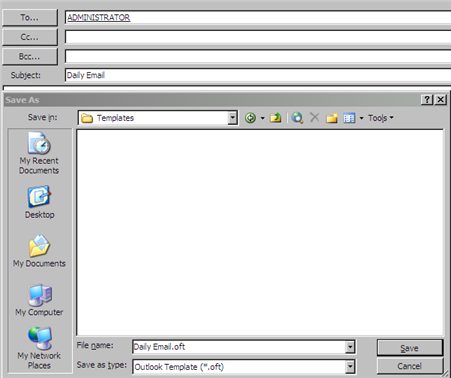
Choose Outlook Template (.oft) as the file type, and pick a folder and file name to save the template as.

Now when you go to the location where you saved your template you will have an Outlook Template icon. Just double-click the icon, hit send and you are done! You could also open the template through the File \ New \ Choose Form \ User Templates option as well.