Keeping the installed software on your computer up to date can be a time consuming task considering that users tend to have 100+ applications installed on their computers at the same time. To make matters worse there is no general way - like in Linux - to update your applications. Some offer build in update notifications but most do not have this feature.
The only way was until recently to visit the websites that host the applications manually and check for new versions. Some offered mailing lists or RSS feeds which could be used to stay informed without visiting the website right away.
So called Software Updaters could be the solution. There are actually quite a few programs out there that scan your computer for applications and display a list of outdated ones after the scan. But which one finds the most applications, which has the database that is updated most frequently and which actually works ?
That's what I'm going to find out today with the battle of the software updaters. The applications that I tried are:
AppGet
Appupdater
File Hippo Update Checker
Secunia Personal Software Inspector
Sumo
Update Star
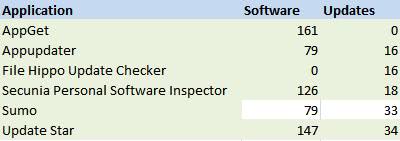
AppGet:
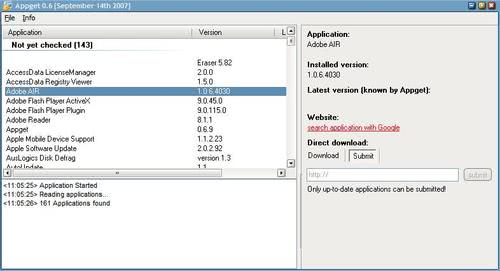
AppGet was the only software that did not check for updates. I'm not sure if I missed a button somewhere but I was not able to check for updates manually nor find a button to do that automatically. It did find more applications than any other updater but since it did not find any updates it's pretty useless to me.
The software is Beta which could be the reason but this is the main function of a software updater next to scanning for software. What I liked is that software versions are reported to the central database which means that the database gets updated during a scan for applications.
Appupdater:

The scan found 79 applications of which 16 had to he updated. A button do download all updates and to install all updates was offered as well as options to uninstall the applications. Most applications did not have a (single) download button and false positives where reported. Firefox 2.0.0.11 was in the list although that was the installed version on the computer.
The option to download updates for every installed application independently is missing and the information panel is not showing the current version of the application that it asks you to download.
File Hippo Update Checker:
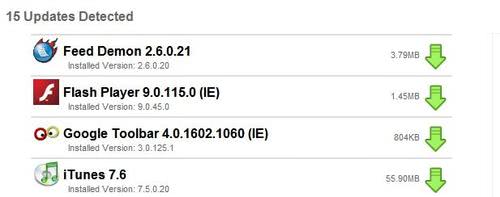
When you execute the File Hippo application it scans your computer and displays a list of updates on the File Hippo homepage. File Hippo is only scanning for applications that are available on their website which could explain why it did only find 18 applications while Sumo and Update Star found almost twice as much.
All updates have to be downloaded separately using the interface, a way to upload all at once would have been great. I like the way the information are presented, the name of the application the installed version, the latest version and the size of it are displayed.
File Hippo does not take into account licensed software. I have Nero 7 installed for instance and it displays that the latest version of Nero 8 was available. It is however not possible to update unless I would pay for the update.
Secunia Personal Software Inspector:
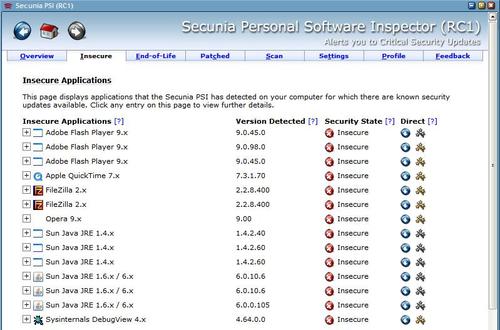
The Secunia Personal Software Inspector is more a security application than a software updater. It scans your computer for insecure applications and displays them in a list. What puzzles me a bit is that several applications have been listed up to three times in the list.
The newest Beta version of Opera was not recognized as well and I was told to update it. Several buttons are directly accessible in that list, a button to download the latest version, to display information, to open the folder and to rescan the application. It's a vulnerability scanner however and does not find many free and Open Source applications.
Sumo:
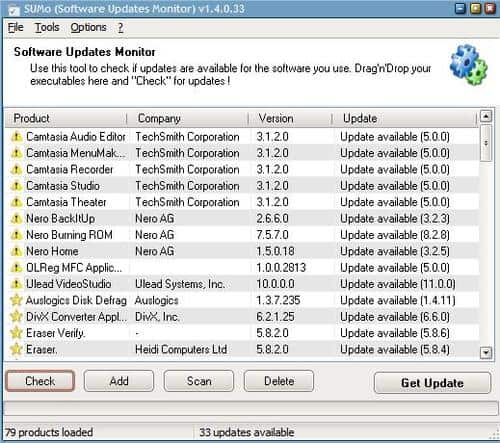
Sumo was one of the two applications that found twice as many updates as all the other tested applications. One reason however could be that it did split components of one application. It did find updates for Nero, Nero Backitup and Nero Home for instance which could all be updated with one update. It did have the same problem that File Hippo had, that it suggested to update to Nero 8 while I was still using Nero 7.
Updates cannot be downloaded directly. If you select a file from the list and click on Get Update a page on the Sumo homepage will be loaded showing statistics of the application, that is how many users are using which version of it. The website offers to search for updates at Major Geeks, File Forum and Google. Direct Download links would make this application way better and are really missing.
Update Star:
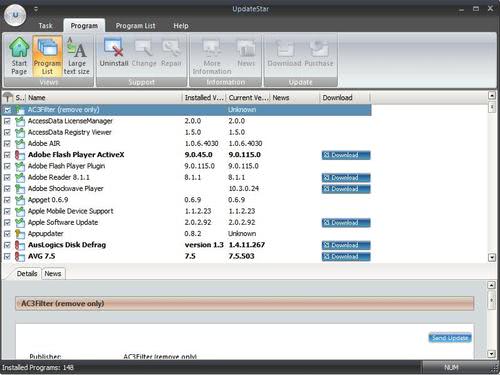
If I had to choose the visually most appealing application it would be Update Star. It did find the most updates either, the list can be sorted to only display older programs or include unknown versions or ignored programs as well. Most entries have a download link next to their name, current version and installed version.
Download links lead directly to the programs homepage. There is unfortunately no update all button available which means that you have to click on each download button, visit the homepage, download and install the application and repeat the process until you have updated all applications.
Update Star is as well suggesting to update Nero 7 to Nero 8 which is not possible without purchasing the new version.
Conclusion:
If I would have to choose only one application I would choose the Update Star. It delivers most updates, has a clean way of displaying them in a list and links directly to the authors homepage. A button to download all would have been nice though and a way to disable the scan of commercial applications.
AppGet did not work unfortunately and I will take a look at it when the author is updating the current version.
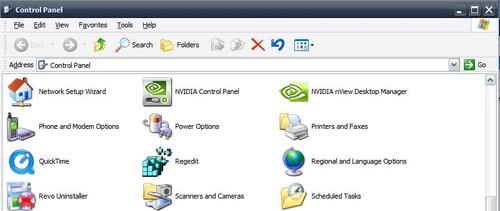





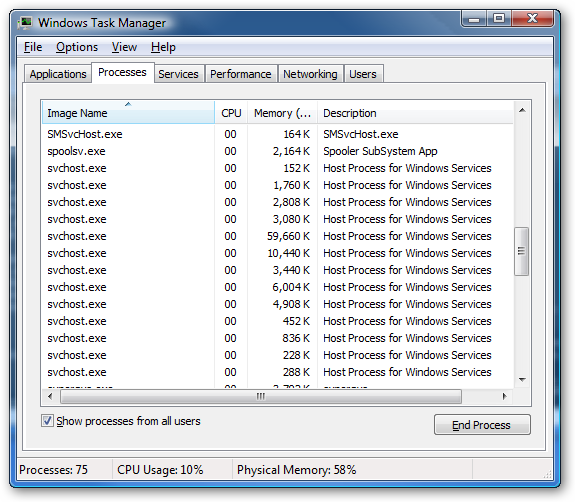
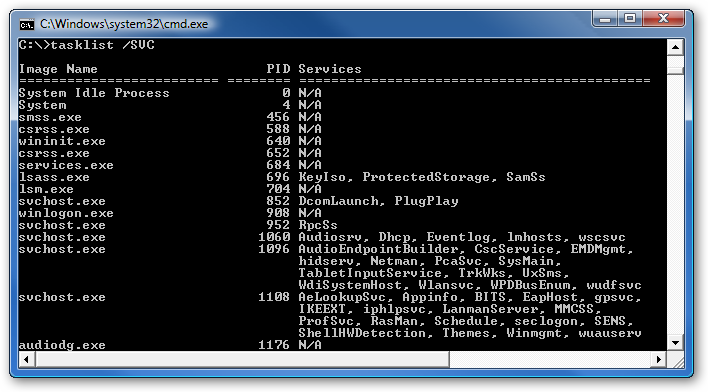


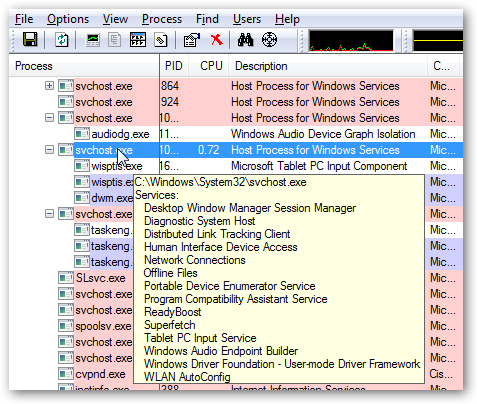
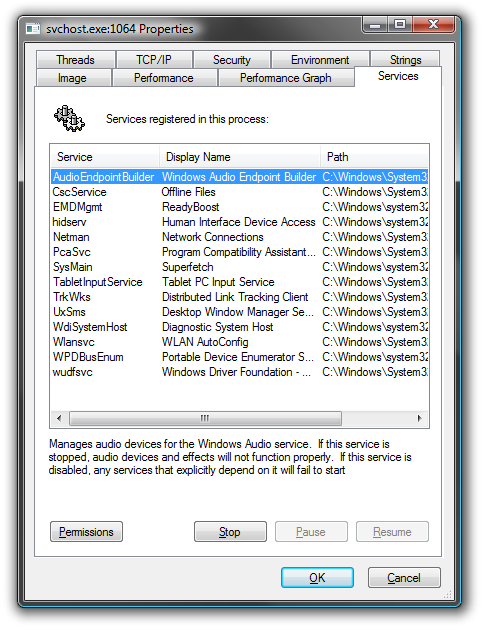

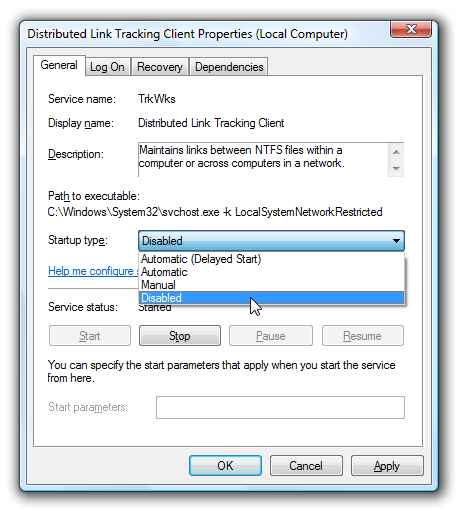

 If you're like most PC users, you probably got Windows Vista with a new PC or laptop. And if you're like 99% of the population, you get your new machines from one of the major manufacturers. Dell, Acer, HP, Toshiba, Lenovo, they all have one thing in common: they don't give you a real Windows Vista installation disc with your purchase. Instead, they bundle what they call a "recovery disc" (that's if you're lucky - otherwise you'll have a recovery partition instead) with your machine and leave it at that.
If you're like most PC users, you probably got Windows Vista with a new PC or laptop. And if you're like 99% of the population, you get your new machines from one of the major manufacturers. Dell, Acer, HP, Toshiba, Lenovo, they all have one thing in common: they don't give you a real Windows Vista installation disc with your purchase. Instead, they bundle what they call a "recovery disc" (that's if you're lucky - otherwise you'll have a recovery partition instead) with your machine and leave it at that.


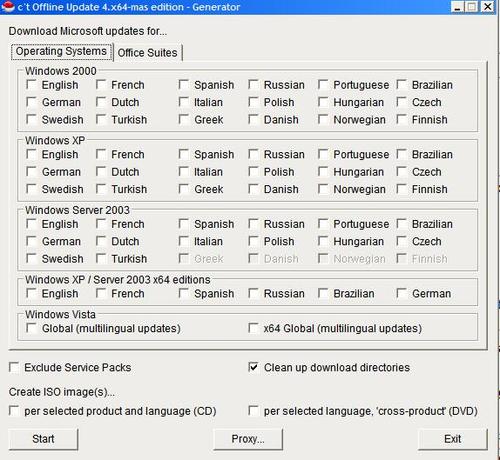
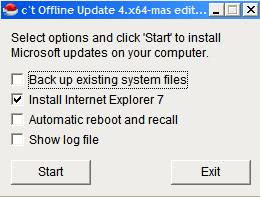
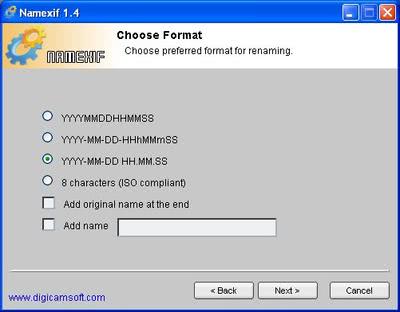
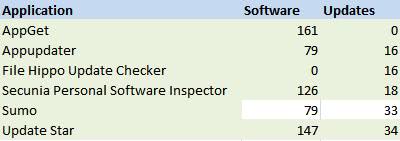
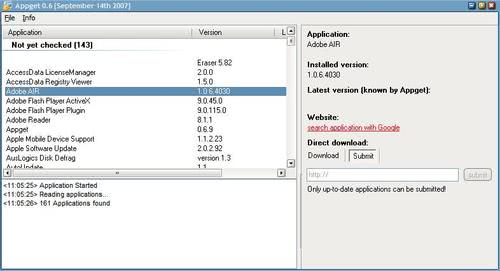

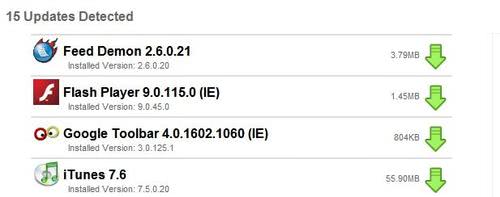
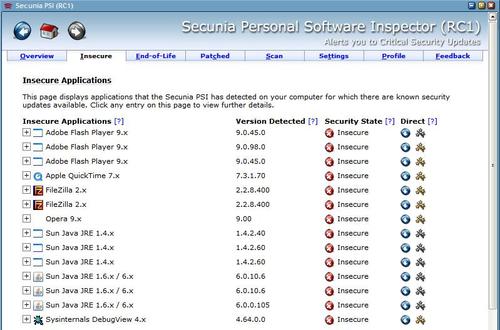
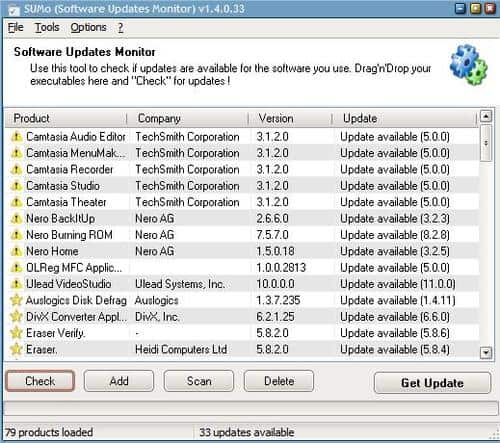
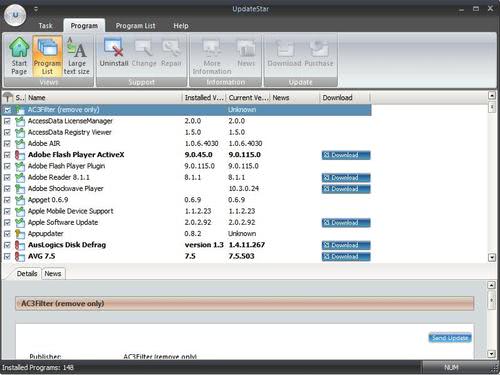








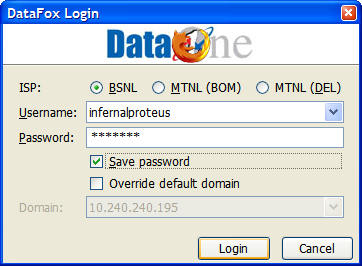
 Update
Update  icon.
icon.  Logout
Logout  Show Records
Show Records  Month (BSNL Only)
Month (BSNL Only)  Preferences
Preferences 