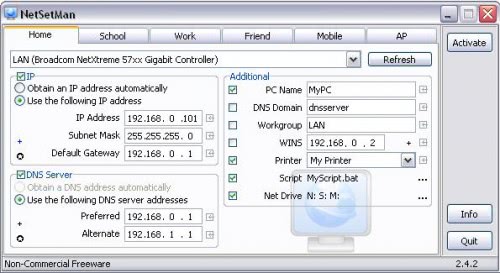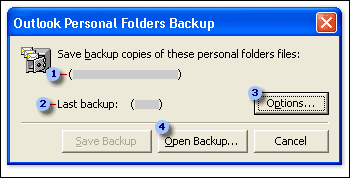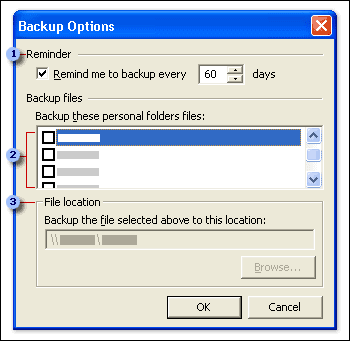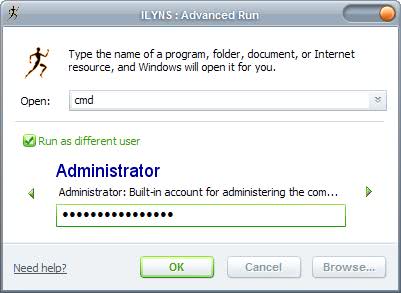Backups are important. I'm not only saying this because of the three dedicated servers that I'm running on the Internet that host my websites which earn the money I'm living from. No, it's also important at home. The importance depends mainly on how the computer is used. If you just play some games and surf the web you probably do not need to fear data loss. If you are writing a book for the last year you should make sure you create regular backups to avoid loosing all of your work of the last twelve months.
Ace Backup is a versatile backup software that was commercial and is now freely available. The basic features are to create backups of data on local drives, ftp servers or CD and DVD. It supports encryption offering five different encryption algorithms, versioning of files, compression, file filters, logs, multiple backup locations and scheduled backups.
One interesting aspect of Ace Backup is the opportunity to launch applications before and after a backup job. This would make it possible to run a disk cleaner after backup for instance or an application to shutdown the computer.
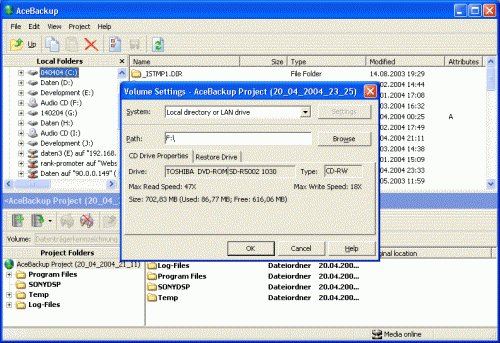
Multiple backup locations can be managed independently from each other or synchronized. Lastly the Explorer integration makes it relatively easy to add new files and folders to a project.